How to Use the Teams Feature
Terminal Africa has just launched a new feature called Teams, and we think you're going to love it! With Teams, you and your team can now book shipments, make withdrawals and manage users, together, all from one convenient workspace. And the best part? It's accessible to both 3PLs and merchants, so everyone on your team can use it.
If you have multiple locations or staff that you want to register, don't worry! You can operate all of them on one account, and you can restrict their access if you need to. Plus, two or more people can work on the account at the same time, making collaboration even easier.
In this guide, we'll show you how to set up your team's account and how to use it effectively. We're confident that Teams will help streamline your workflow and make your business run more smoothly than ever before.
How to Add Someone to Your Teams on Terminal Africa
Step 1: Log into your Terminal Africa account. If you don't have an account yet, don't worry, you can easily sign up for one.
Step 2: On the dashboard menu, at the bottom left and click on "Teams" under the "Account" section.
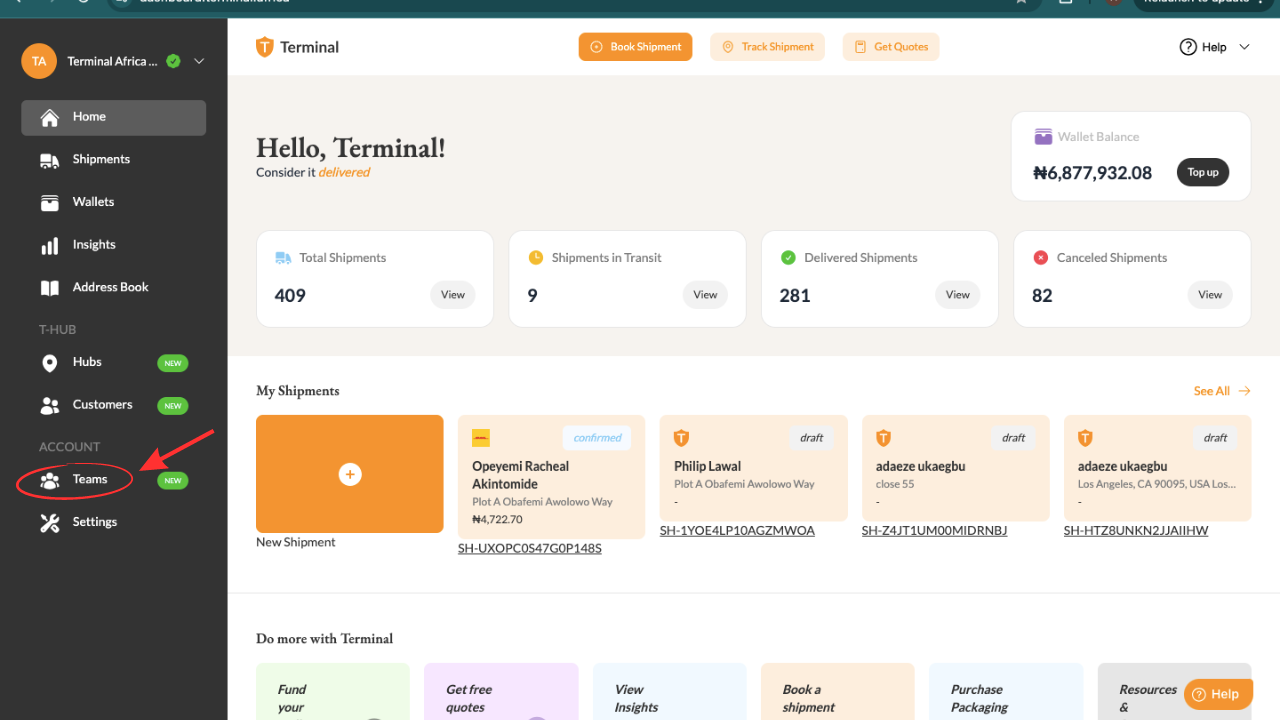
Step 3: Next, select the "Add member" button to add a new team member.
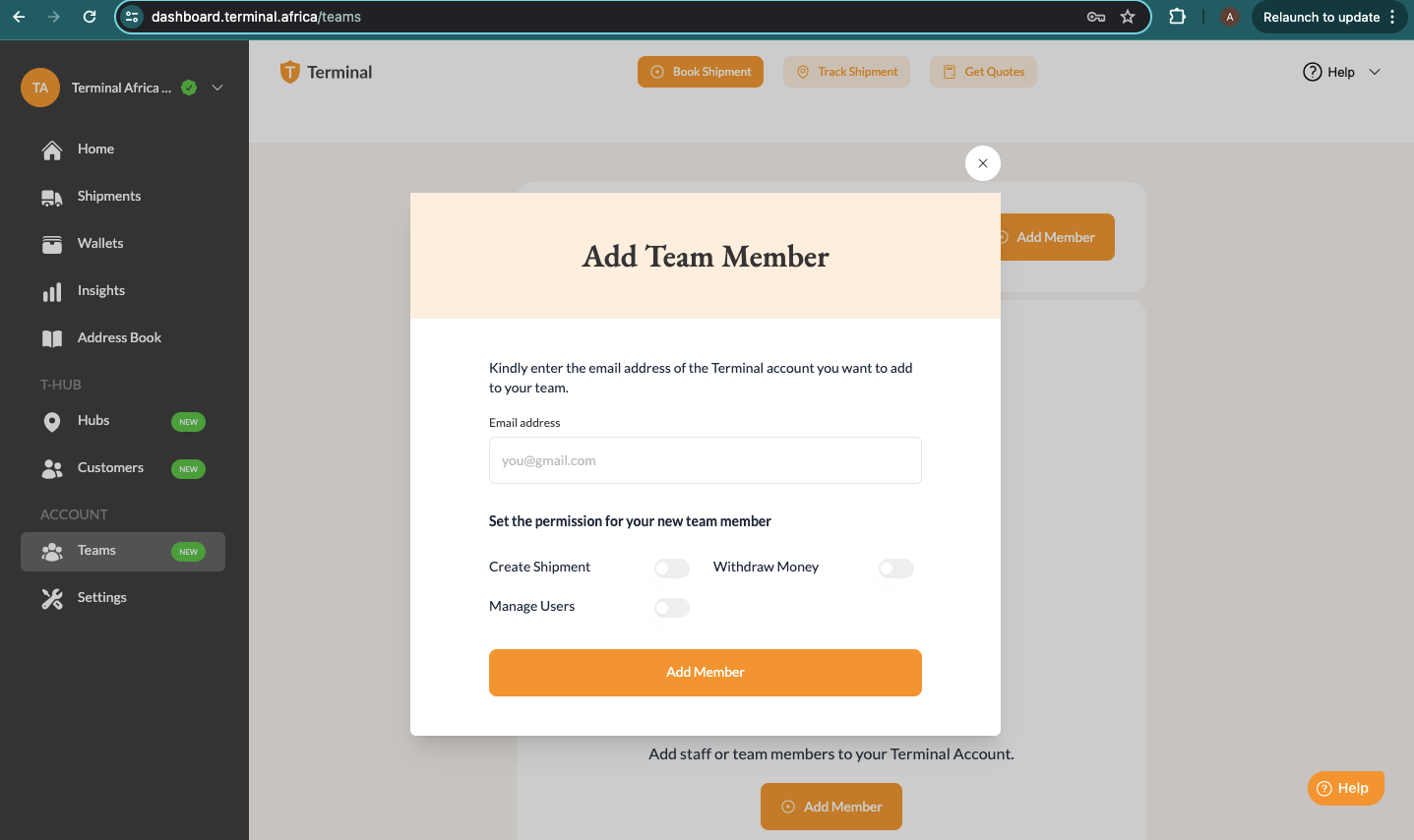
Step 4: Enter the email address of the person you want to add and choose whether you want to give them access to all or some of your account features. You can refer to the image below for guidance.
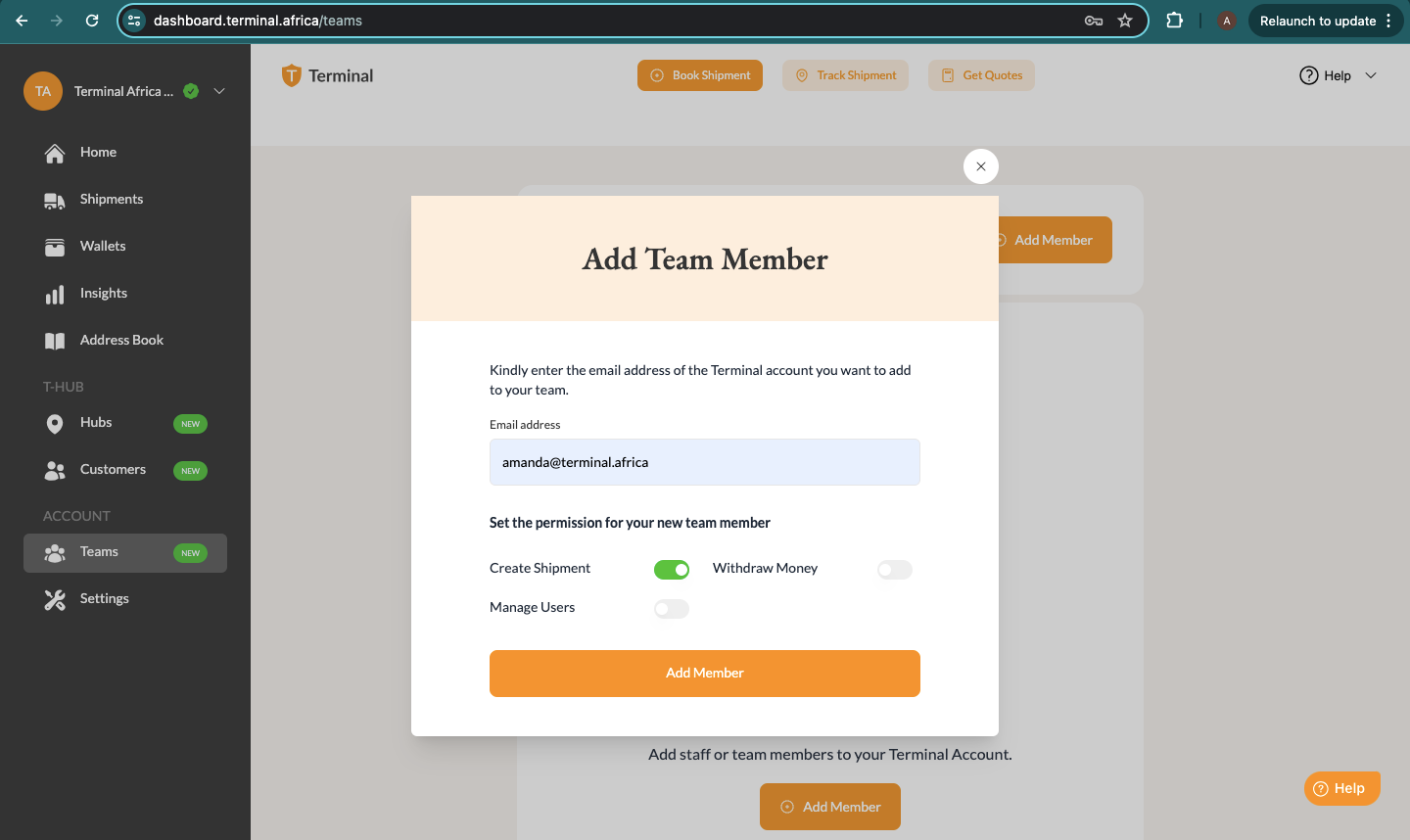
After you've completed these four steps, your team members will receive an invitation to join Terminal Africa in their email inbox. They can either log in to their existing account or create a new one if they don't already have one.
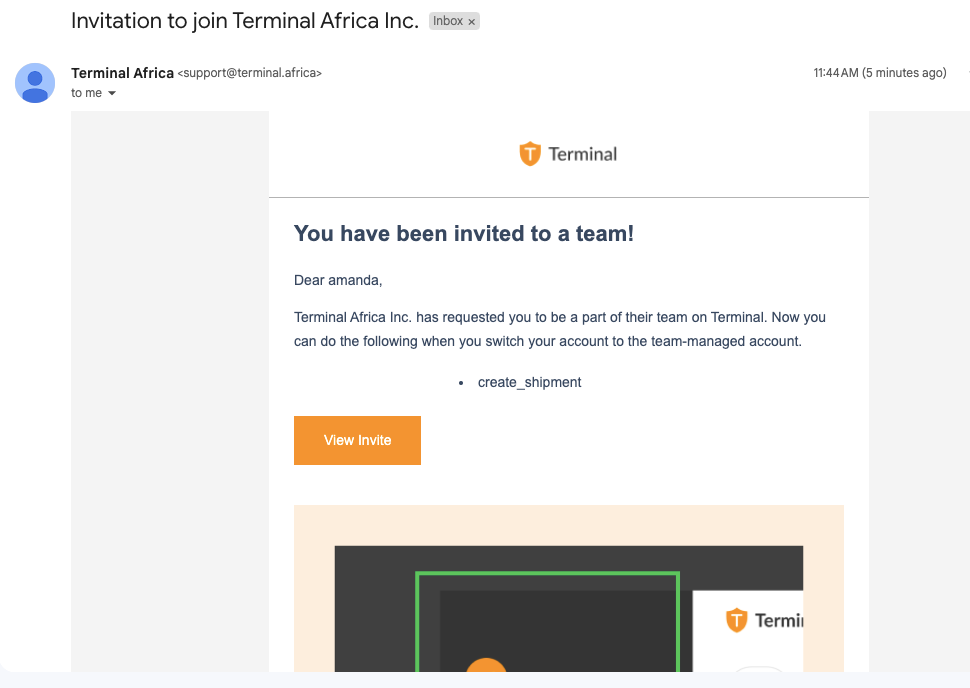
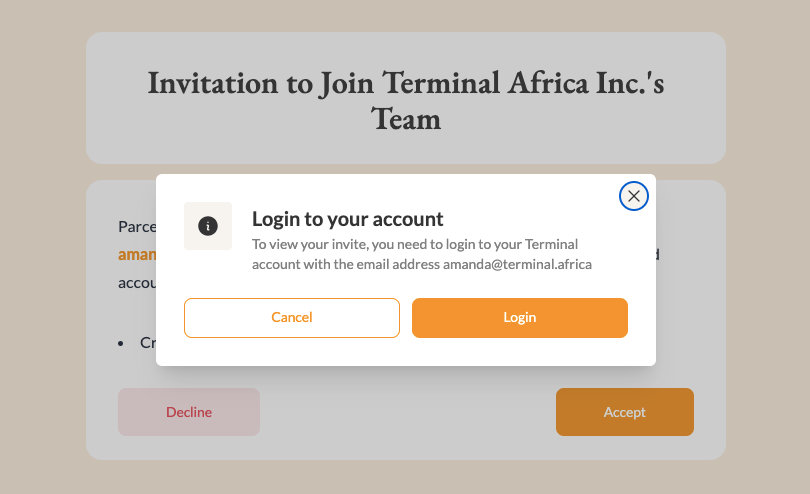
Once they are logged in, you and your team members are all set to work together on the same dashboard at the same time! Note that you can add and remove team members whenever you want to.

Have further questions?
Contact Us