All Guides
How to Install Terminal to your WooCommerce site
In this guide you will learn how to easily connect your woocommerce store to Terminal to enable automated logistics in your store.
What is Terminal for WordPress?
Terminal for WordPress is a solution that helps you automate logistics on your e-commerce store that is built on WordPress. It is a free WordPress plugin with advanced features that brings the full suite services of a logistics company to your e-commerce store.
How will the plugin work in my Woo-commerce store?
After you confirm a customer's order and receive payment, you can quickly fulfil that order with the help of Terminal for WordPress plugin. It automatically connects your store with various reliable delivery carriers, allowing you to arrange local and international delivery based on your customer's location.
How Can I Enable Logistics in my Woo-commerce Store?
- Download our WordPress plugin here.
- Install the plugin and activate it on your WordPress plugin dashboard.
- Open the plugin and click “Get started”.
- Sign in to your Terminal Africa account and click “Authorize”.
You need the Woocommerce plugin installed and activated on your store to use the Terminal Africa plugin.
Latest guides
More Like This
Tutorials, shipping tips, guides, industry best practices, and more.


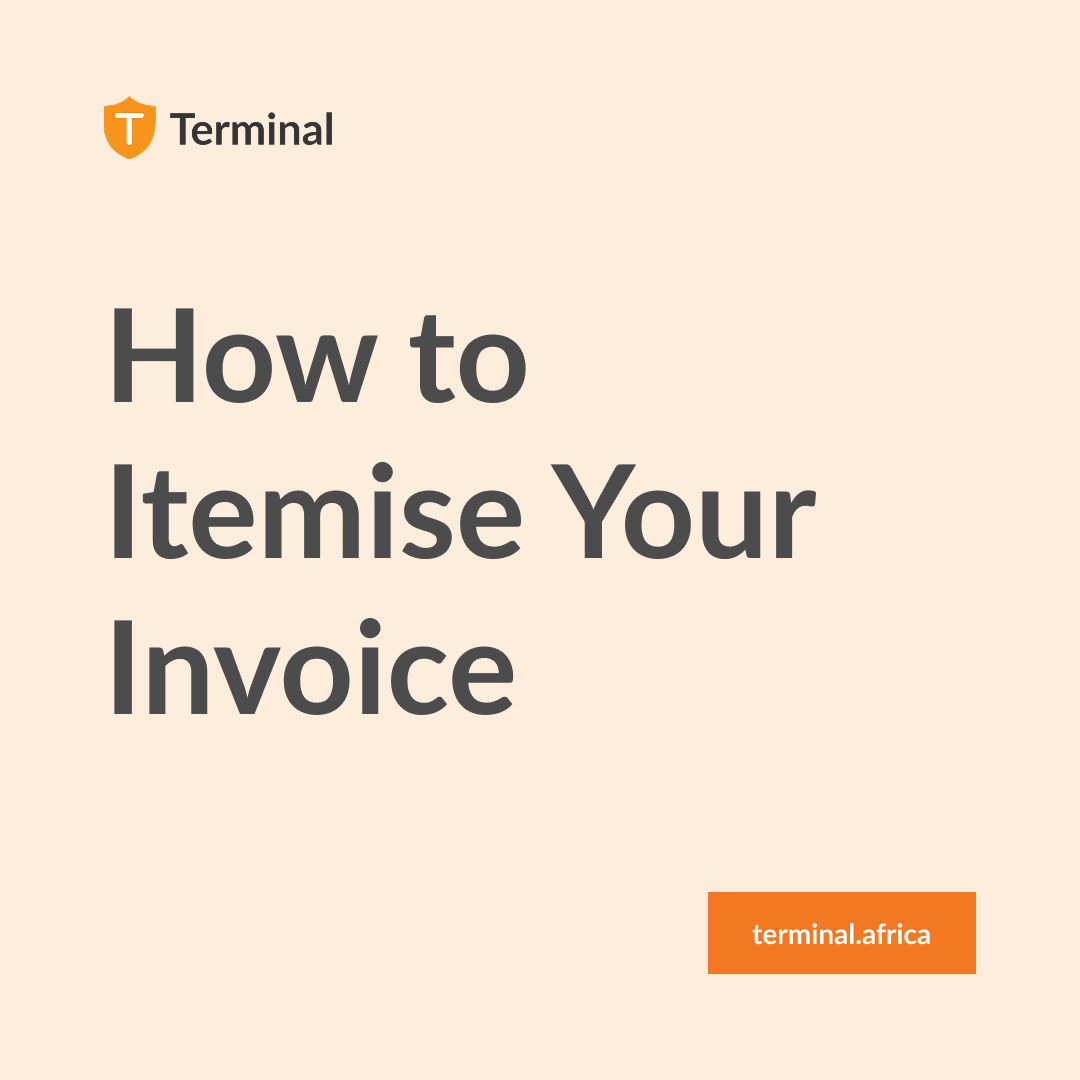

Have further questions?
Contact Us